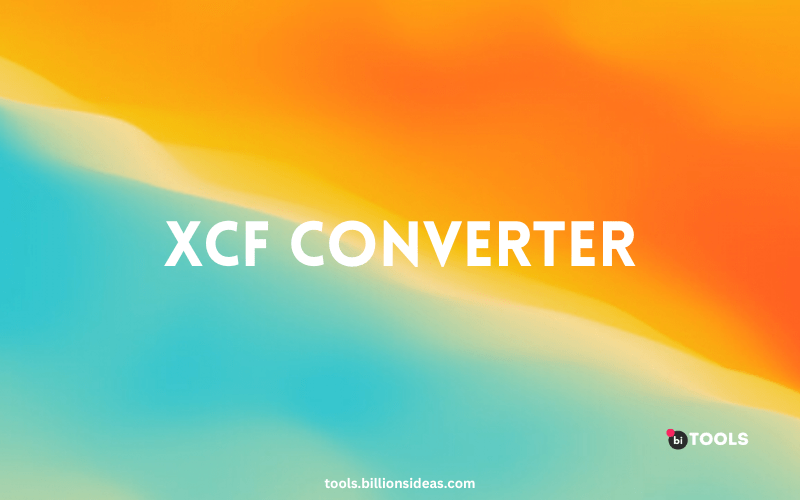XCF Converter
PNG, JPG, JPEG, WEBP, ICO, BMP, AVIF, TIF, TIFF, GIF, BIN to XCF Converter
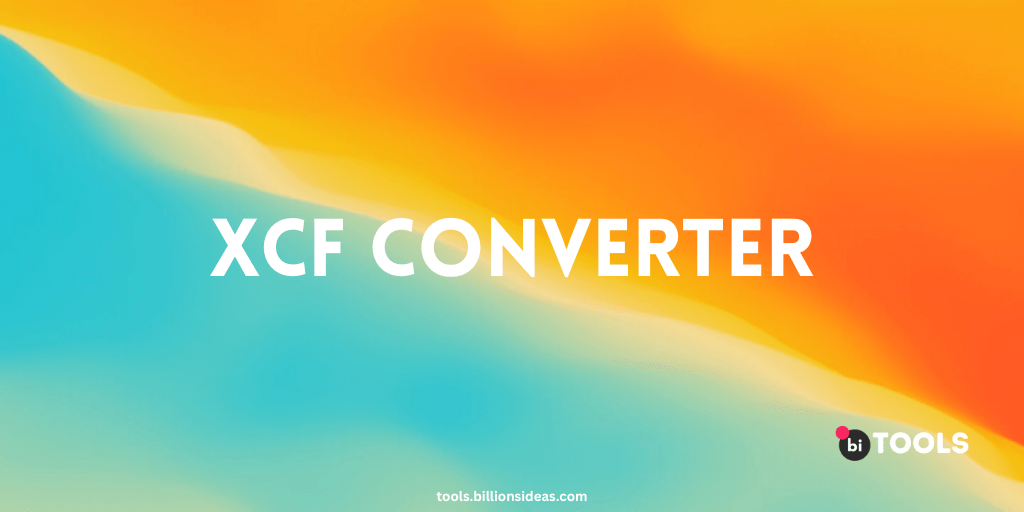
Are you having trouble opening or editing XCF files? Do you want to convert your XCF files to a more widely supported format? If so, then you need an XCF converter! In this article, we’ll take a closer look at XCF files, what an XCF converter is, and how to use one.
This converter is a tool that helps to convert XCF (eXperimental Computing Facility) files to other image formats. XCF format is used by GIMP (GNU Image Manipulation Program), which is a free and open-source image editor. XCF converter is a useful tool for those who need to share or edit XCF files with other programs that do not support this format. This converter allows you to convert XCF files to popular formats like PNG, JPG, TIFF, BMP, and more.
Contents
What Are XCF Files?
XCF is a file format used by the GIMP image editing software. It stands for eXperimental Computing Facility, which was the name of the group that originally developed GIMP. XCF files are typically used to store multi-layered images, along with information about each layer, such as transparency and blending modes.
Why Do You Need an XCF Converter?
While XCF files are a powerful and flexible format, they are not widely supported by other software. If you want to share your XCF files with others or use them in other programs, you’ll need to convert them to a more widely supported format, such as PNG, JPEG, or PSD.
What is an XCF Converter?
An XCF converter is a tool that can convert XCF files to other file formats. There are a variety of XCF converters available, ranging from free open-source software to commercial programs with advanced features.
How to Choose an XCF Converter?
When choosing this type of converter, there are several factors to consider. Here are some important things to keep in mind:
- Compatibility: Make sure the XCF converter you choose is compatible with your operating system and the version of GIMP you are using.
- Supported Formats: Check which file formats this converter supports. Make sure it can convert to the format you need.
- Ease of Use: Look for an XCF converter that is easy to use and has a user-friendly interface.
- Speed: Depending on the size and complexity of your XCF files, conversion can take some time. Make sure the converter you choose is fast enough for your needs.
- Advanced Features: If you need to do more than just convert XCF files, look for this converter that has advanced features such as batch conversion, image resizing, and color correction.
How to Use an XCF Converter?
Using this converter is usually a straightforward process. Here are the general steps you’ll need to follow:
- Download and install the XCF converter of your choice.
- Open the XCF file you want to convert in GIMP.
- Export the XCF file to a format supported by the XCF converter you are using.
- Open the exported file in this converter.
- Choose the output format you want and any other settings you need.
- Click the “Convert” button to start the conversion process.
- Once the conversion is complete, save the new file in the location of your choice.
Benefits of Using an XCF Converter
There are many benefits to using this converter. Some of the most significant benefits include:
- The ability to open XCF files in other image editing software, such as Adobe Photoshop or CorelDRAW.
- The ability to reduce the file size of XCF files, making them easier to share and store.
- The ability to convert XCF files into more accessible file formats, such as JPEG or PNG, for easy viewing and printing.
What Are the Best XCF Converters?
There are many XCF converters available, but here are some of the best ones:
- BI TOOLS: BI Tools is a free online file conversion service that supports XCF files.
- GIMP: Simply open the XCF file in GIMP and export it to the format you need.
- XnConvert: XnConvert is a free open-source image converter that supports over 500 file formats, including XCF. It has a user-friendly interface and can perform batch conversions.
- Adobe Photoshop: Adobe Photoshop is a commercial image editing software that can open and convert XCF files. It is a powerful program with advanced features but is also expensive.
Conclusion
XCF converters are essential tools for anyone who works with XCF files. They allow you to convert your files to other image formats, reduce file size, and make it easier to share your images. Whether you choose a free or paid XCF converter, the process is relatively simple and can be done in just a few steps.
What is an XCF file?
XCF is the native file format of the GNU Image Manipulation Program (GIMP), a free and open-source image editor. XCF files can store multiple layers, channels, and other image data that is not always compatible with other software.
Why do I need to convert XCF files?
XCF files are not always compatible with other software or online platforms, which may require other file formats. Converting an XCF file to a more widely supported format can make it easier to share or use in other programs.
What file formats can XCF Converter convert to?
XCF Converter can convert XCF files to a variety of file formats, including JPEG, PNG, TIFF, BMP, GIF, PDF, and SVG.
Is XCF Converter a free tool?
Yes, this Converter is available as a free online tool or as a downloadable software program. However, some advanced features may require a paid license.
Is XCF Converter easy to use?
A: Yes, this Converter has a simple and user-friendly interface that makes it easy to convert XCF files to other formats.