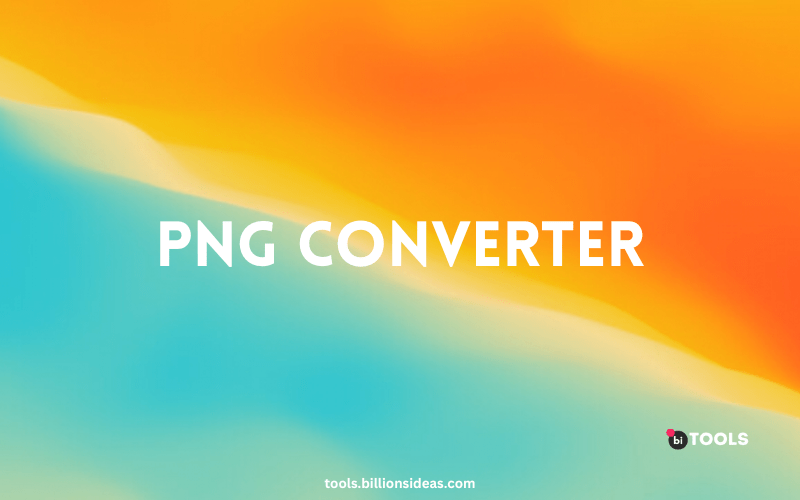PNG Converter
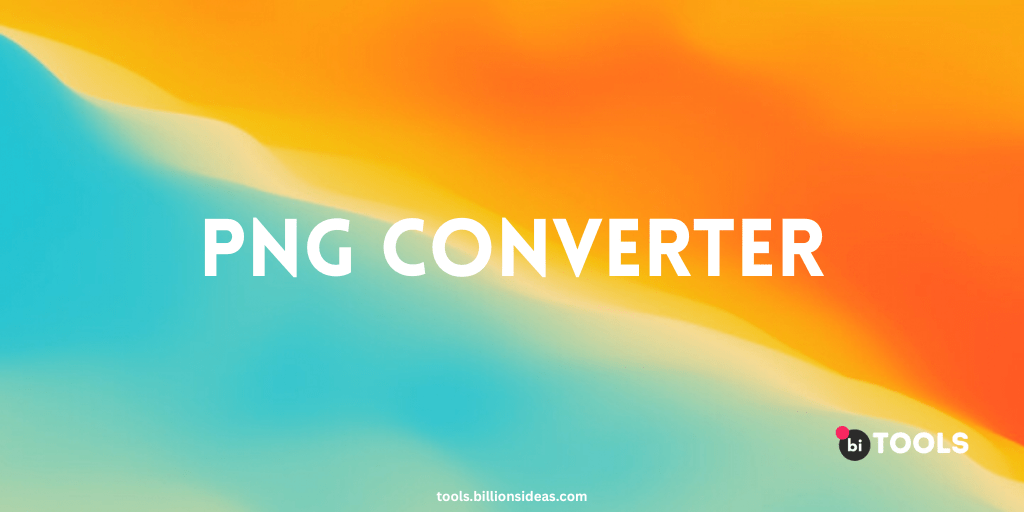
PNG (Portable Network Graphics) is a popular image format that's widely used on the web. While PNGs offer many benefits over other image formats, such as transparency and high colour depth, they can also be large in file size. To overcome this issue, you may need to convert PNG files to other formats that offer better compression, compatibility, or editing capabilities.
In this article, we'll explore the world of PNG converters and show you how to use them to convert PNG files to other formats. We'll cover some of the best PNG converters available, as well as their key features, benefits, and drawbacks.
Contents
What is a PNG Converter?
A PNG converter is a software application or online tool that allows you to convert image files from one format to another. Most converters support a wide range of formats, including PNG, JPEG, BMP, GIF, and TIFF, among others. They may also offer features like image resizing, batch processing, and colour adjustments.
Why Use a PNG Converter?
There are several reasons why you might want to use a PNG converter, including:
- Compatibility: Some programs or devices may not support PNG files or may require a different file format.
- File size: Converting a PNG file to a different format can reduce its size and make it easier to share or upload online.
- Quality: Converting a low-quality PNG file to a different format can improve its overall quality and clarity.
- Editing: Converting a PNG file to a format that supports layers or other advanced editing features can make it easier to edit or manipulate in software like Photoshop.
How Does a PNG Converter Work?
PNG converters use algorithms to compress or decompress image data, depending on the selected output format. When you convert a PNG file to a different format, the converter will typically re-encode the file using a different compression method, colour space, or resolution.
For example, if you convert a PNG file to a JPEG file, the converter may use lossy compression to reduce the file size, while also sacrificing some quality. If you convert a PNG file to a TIFF file, the converter may use a different colour space to ensure compatibility with older systems.
Benefits of Using a PNG Converter
Using a PNG converter offers several benefits, including:
- Reduced file size: Converting a PNG file to a different format can significantly reduce its file size, making it easier to share or upload online.
- Improved compatibility: Converting a PNG file to a format that is compatible with more devices and software can help ensure that your images are accessible to a wider audience.
- Better quality: Converting a low-quality PNG file to a different format can improve its overall quality and clarity.
- Advanced editing features: Converting a PNG file to a format that supports layers or other advanced editing features can make it easier to edit or manipulate in software like Photoshop.
Best PNG Converters
There are many PNG converters available, both free and paid. Here are some of the best ones:
- BI Tools: Billions Ideas Tools is a free online tool that allows you to convert images, audio, video, documents, and more. It supports a wide range of formats, including PNG, JPEG, BMP, GIF, and TIFF, among others. It also offers features like batch processing, resizing, and image rotation.
- Adobe Photoshop: Adobe Photoshop is a professional image editor that supports a wide range of image formats, including PNG. It allows you to open, edit, and save PNG files in various formats, such as JPEG, TIFF, GIF, and PSD. Photoshop also offers advanced features like colour correction, retouching, and layer management.
- GIMP: GIMP (GNU Image Manipulation Program) is a free, open-source image editor that's similar to Photoshop in many ways. It supports a range of formats, including PNG, and offers features like layer masks, filters, and plug-ins. GIMP is available on Windows, Mac, and Linux.
- Paint.NET: Paint.NET is a free image editor that's designed for Windows. It supports a range of formats, including PNG, and offers features like layers, special effects, and batch processing. Paint.NET is easy to use and has a user-friendly interface.
- XnConvert: XnConvert is a powerful batch image converter that supports over 500 image formats, including PNG. It allows you to convert multiple files at once, resize and crop images, and apply various filters and effects. XnConvert is available on Windows, Mac, and Linux.
How to Use a PNG Converter?
Using a PNG converter is generally a straightforward process. Here are the basic steps:
- Choose a PNG converter: Open BI Tools PNG Converter.
- Upload your PNG file: Use the converter's upload feature to select the PNG file you want to convert.
- Choose your output format: Select the output format you want to convert your PNG file to.
- Configure the conversion settings: Some converters allow you to adjust settings like image quality, resolution, or colour space. Make any necessary adjustments.
- Convert the file: Start the conversion process and wait for the file to be converted.
- Download the output file: Once the conversion is complete, download the new file to your device.
Conclusion
A PNG converter is a valuable tool for anyone working with images, whether you're a professional graphic designer or a casual user. It allows you to convert PNG files to different formats and enjoy the benefits of improved compatibility, reduced file size, and advanced editing features. With the variety of free and paid PNG converters available, there's no reason not to take advantage of this powerful tool. We suggest you use Billions Ideas Tools for converting images to PNG.