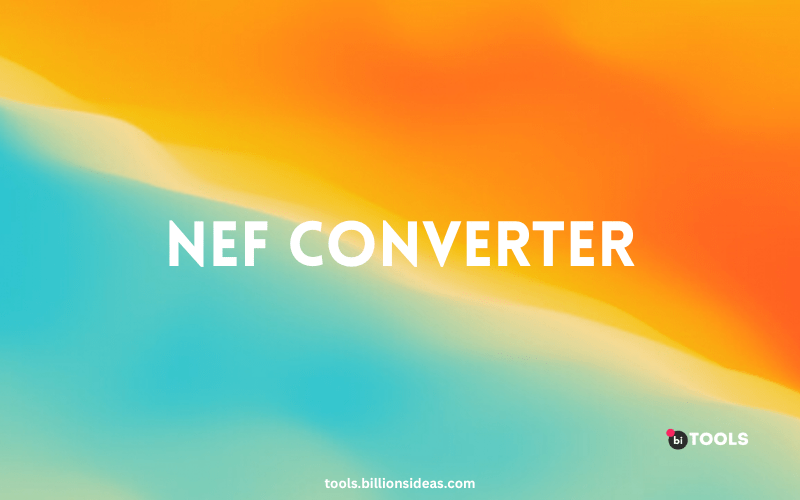NEF Converter
PNG, JPG, JPEG, WEBP, ICO, BMP, AVIF, TIF, TIFF, GIF, BIN to NEF Converter
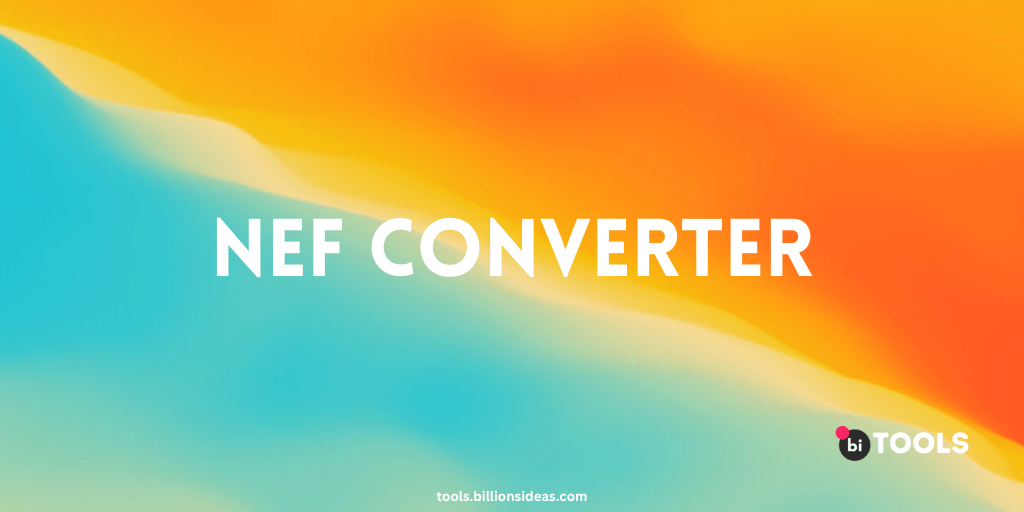
If you own a Nikon camera, you may be familiar with the NEF file format. NEF stands for Nikon Electronic Format, and it’s the RAW image format used by Nikon cameras. While NEF files offer the advantage of capturing a lot of image information, they also take up a lot of storage space and can be difficult to work with.
That’s where NEF converters come in. With a NEF converter, you can easily convert your NEF files into other formats, such as JPEG or TIFF, that are easier to work with and take up less storage space. In this article, we’ll take a closer look at NEF converters, how they work, and some of the top NEF converters on the market.
Contents
What is a NEF Converter?
A NEF converter is a piece of software that allows you to convert your NEF files into other file formats. This can be useful for a number of reasons. For example, you might want to convert your NEF files into a format that’s easier to work with, such as JPEG or TIFF. Alternatively, you might want to convert your NEF files into a format that’s more widely supported, such as PNG.
Why Use a NEF Converter?
There are several reasons why you might want to use a NEF converter. First and foremost, NEF files can be very large, which can take up a lot of storage space on your computer or camera’s memory card. By converting your NEF files into a smaller file format, such as JPEG or TIFF, you can free up valuable storage space.
In addition, NEF files can be difficult to work with. They require specialized software to open and edit, and not all software supports the NEF file format. By converting your NEF files into a more widely supported format, such as PNG or JPEG, you can make it easier to work with your images and share them with others.
How Does a NEF Converter Work?
NEF converters work by taking your NEF file and converting it into another file format. To do this, you’ll need to choose a NEF converter that’s compatible with your operating system and supports the output format you want to convert to.
Once you’ve chosen your NEF converter, you’ll need to install it on your computer. Then, you can open the NEF converter and import your NEF file. From there, you’ll need to choose the output format you want to convert to and specify any additional settings, such as image quality or colour depth.
Once you’ve configured your settings, you can initiate the conversion process. Depending on the size of your NEF file and the speed of your computer, this process can take anywhere from a few seconds to several minutes.
Popular NEF Converters
There are many NEF converters available, both free and paid. Here are some of the most popular NEF converters:
Adobe Photoshop
Adobe Photoshop is a powerful image editing software that also supports NEF files. You can open your NEF files in Photoshop and then save them as a different file format, such as JPEG, TIFF, or PNG. Photoshop also allows you to make adjustments to your image before you save it.
Lightroom
Lightroom is another image editing software developed by Adobe that supports NEF files. Like Photoshop, you can open your NEF files in Lightroom and then save them as a different file format. Lightroom also allows you to make adjustments to your image before you save it.
GIMP
GIMP is a free and open-source image editing software that also supports NEF files. You can open your NEF files in GIMP and then save them as a different file format, such as JPEG, TIFF, or PNG. GIMP also allows you to make adjustments to your image before you save it.
Capture One
Capture One is a professional image editing software that supports NEF files. You can open your NEF files in Capture One and then save them as a different file format, such as JPEG, TIFF, or PNG. Capture One also allows you to make adjustments to your image before you save it.
BI Online NEF Converters
There are also many online NEF converters that allow you to upload your NEF files and then convert them to a different file format. Try bi Online NEF converters are convenient because you do not need to download any software, but they may not be as powerful as desktop software.
Steps to Convert NEF Files
If you’re new to NEF conversion, here are the basic steps you’ll need to follow:
- Now that we know why we need a NEF converter, let’s take a look at how to convert NEF to JPEG. The following steps will help you convert your NEF files to JPEG in a few easy steps:
- Step 1: Download and install the NEF converter of your choice.
- Step 2: Open the converter and select the NEF file you want to convert.
- Step 3: Choose the output format, which in this case is JPEG.
- Step 4: Select the destination folder where you want to save the converted file.
- Step 5: Click on the ‘Convert’ button to start the conversion process.
- Step 6: Once the conversion is complete, you can access the JPEG file from the destination folder you selected.
Conclusion
In conclusion, a NEF converter is a useful tool for photographers who work with Nikon cameras and want to convert their NEF files to other formats like JPEG. It allows them to access and share their photos easily on various platforms without any compatibility issues. However, it is important to choose the right converter that meets your needs, taking into consideration factors such as speed, quality, and user-friendliness. With the above guide, you can now confidently convert your NEF files to JPEG format and enjoy the convenience it brings.
FAQs
Can I convert NEF to other formats besides JPEG?
Yes, there are various other formats you can convert NEF to using an NEF converter, including TIFF, PNG, and PSD, among others.
Can I convert multiple NEF files at once using a NEF converter?
Yes, most NEF converters support batch conversion, allowing you to convert multiple NEF files to your desired format simultaneously.
Is a NEF converter compatible with both Windows and Mac operating systems?
Yes, most NEF converters are compatible with both Windows and Mac operating systems, making it easy to use for users of both platforms.
Is a NEF converter free to use?
Some NEF converters are free to use, while others come with a subscription fee or a one-time purchase fee, depending on the features and functionality they offer.
Will converting NEF to JPEG affect the quality of the image?
The quality of the image may be affected, depending on the converter and settings used. It is advisable to choose a converter that preserves the original quality of the image as much as possible.