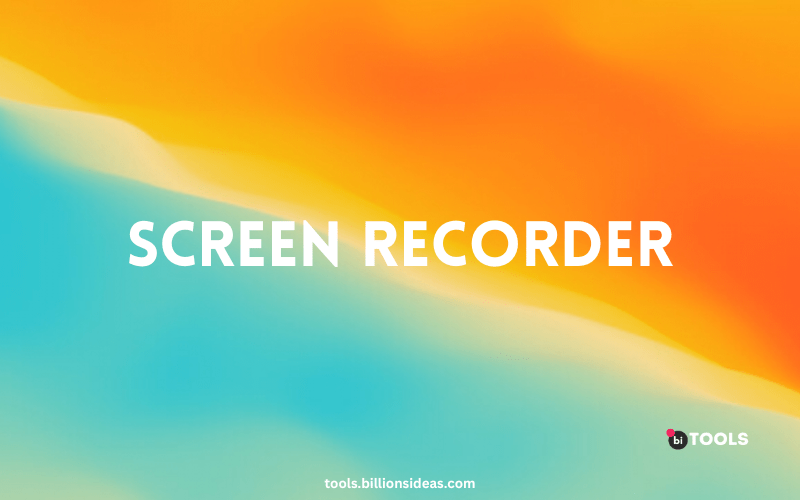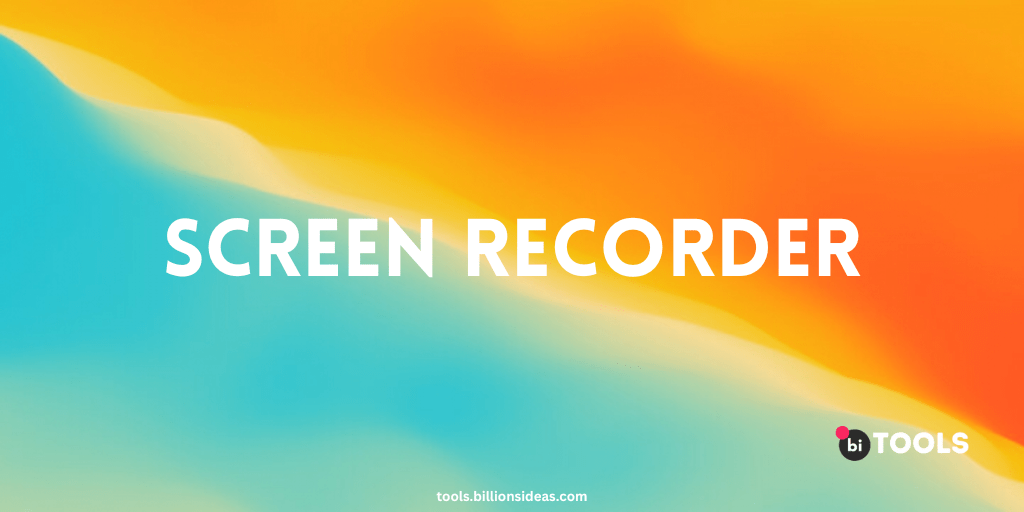
Are you looking to capture and share your screen activities seamlessly? Look no further! In this article, we will explore the world of screen recorders and how they can empower you to create engaging content, share tutorials, troubleshoot issues effectively, and even elevate your gaming experience. Whether you are a professional content creator, an educator, or simply someone who wants to record their screen for personal use, a screen recorder is a must-have tool in your arsenal. So let’s dive in and discover the wonders of screen recording!
In today’s digital age, visual content has become increasingly important for communication and knowledge-sharing. With a screen recorder, you can effortlessly capture everything that happens on your computer or mobile device screen and save it as a video file. Screen recording allows you to create tutorials, presentations, gaming videos, software demonstrations, and much more. The possibilities are endless!
Contents
What is a Screen Recorder?
A screen recorder is a software application or tool that enables you to record your screen activities in real time. It captures everything displayed on your screen, including movements, mouse clicks, and audio, and saves it as a video file. Screen recorders come with a variety of features that allow you to customize your recording settings, such as selecting specific areas of the screen, adjusting audio sources, and adding annotations.
Why use Screen Recorder?
- Creating tutorials and demonstrations: Screen recorders allow you to capture everything that happens on your computer screen, including your actions and the audio from your microphone. This makes it easy to create tutorials and demonstrations to teach others how to use software, navigate websites, or perform specific tasks on a computer.
- Content creation and streaming: Screen recording is essential for content creators and streamers who want to share their gaming sessions, software reviews, or any other type of digital content. By capturing their screen, they can record their gameplay, demonstrate software features, or showcase presentations.
- Remote collaboration and communication: Screen recording can be helpful for remote teams or individuals who need to communicate and collaborate visually. By recording your screen, you can easily share your ideas, demonstrate concepts, or explain complex processes to your colleagues or clients.
- Software testing and bug reporting: Developers and testers often use screen recorders to document and report bugs or issues they encounter during software testing. By recording the screen, they can provide detailed visual evidence of the problem, making it easier for developers to identify and fix the issue.
How to Use a Screen Recorder?
Using a screen recorder is typically a straightforward process. Follow these general steps to start recording your screen:
- Install and Launch the Screen Recorder – Download and install the screen recording software of your choice. Once installed, launch the application.
- Configure Recording Settings – Before you start recording, adjust the necessary settings, such as selecting the recording area, audio sources, and webcam options. You can also choose to enable or disable mouse clicks and add annotations.
- Start Recording – Once your settings are configured, hit the “Record” button to start capturing your screen activities. Perform the actions you wish to record, whether it’s a software demonstration, gameplay, or any other screen activity.
- Finish and Save the Recording – When you’re done recording, click the “Stop” button. The screen recorder will prompt you to save the recorded video file. Choose the desired location and file name, and save the recording.
Benefits of Using a Screen Recorder?
Using a screen recorder offers numerous benefits across various domains. Let’s explore some of the key advantages:
- Enhance Communication and Collaboration – Screen recording is an excellent way to enhance communication and collaboration. Whether you’re working remotely or need to explain complex concepts to a team, recorded videos provide a visual and interactive medium for conveying information effectively. You can record software demonstrations, walkthroughs, or project updates and share them with colleagues or clients.
- Create Engaging Tutorials and Presentations – Tutorials and presentations become more engaging and comprehensive with screen recording. Instead of relying solely on text or static images, you can demonstrate step-by-step processes, share tips and tricks, and provide visual aids through recorded videos. This helps your audience grasp the content more easily and increases their overall learning experience.
- Efficient Troubleshooting and Support – Screen recording simplifies troubleshooting and customer support processes. Instead of relying on written instructions or long phone conversations, users can record their issues, explaining the problem visually. This allows support teams to identify the problem more accurately and provide tailored solutions promptly, leading to improved customer satisfaction.
- Elevate Your Gaming Experience – Gaming enthusiasts can take their experience to the next level with screen recording. You can capture epic gameplay moments, create walkthroughs, or share gaming tips and strategies with fellow gamers. Recording gameplay can also serve as a personal archive of your achievements or memorable gaming moments.
ONLINE Screen Recorder TOOL
There are several online screen recorder tools available that you can use to record your screen activities. Here are a few popular ones:
- : BI TOOL : BI TOOL is a feature-rich screen recording tool for Windows. It offers various recording modes, including full screen, active window, or selected region. BI TOOL supports multiple output formats and allows you to customize settings such as hotkeys, watermarks, and annotations.
- Screencast-O-Matic: Screencast-O-Matic is a versatile screen recording tool that allows you to capture your screen, webcam, or both simultaneously. It offers both free and paid versions with various features and editing options.
- OBS Studio: OBS Studio (Open Broadcaster Software) is a powerful screen recording and live streaming tool. It’s free and open-source, making it a popular choice among gamers and professionals. OBS Studio offers extensive customization options and supports multiple platforms.
- Apowersoft Free Online Screen Recorder: Apowersoft is a web-based screen recorder that lets you capture your screen with audio. It offers basic editing features and allows you to save your recordings in various formats. The tool also provides options for webcam recording and real-time annotation.
Conclusion
Screen recorders have become invaluable tools for capturing and sharing our digital experiences. Whether you’re creating tutorials, showcasing gameplay, or demonstrating software, the right screen recorder can help you create engaging and informative content. With a wide range of options available for Windows, Mac, and mobile devices, you can find the perfect screen recorder to suit your needs. So, start capturing your digital journey and share your knowledge and creativity with the world!
Frequently Asked Questions (FAQs)
Can I record my screen for free?
Yes, many screen recorders offer free versions with basic recording features. However, for more advanced functionalities and professional-grade editing options, you may need to invest in a paid version.
Can I record my screen on a mobile device?
Absolutely! Both Android and iOS devices have screen recording capabilities. You can either use built-in screen recording features or download dedicated screen recording apps from app stores.
What is the best screen recorder for gaming?
OBS Studio is a popular choice for gamers due to its advanced features, customizable settings, and live-streaming capabilities. It allows you to capture and stream gameplay with high quality and minimal performance impact.
How can I record my screen with audio?
Most screen recorders provide options to capture both system audio (sounds from your computer or device) and microphone audio (your voice or external audio input). Ensure that you select the appropriate audio sources before starting the recording.
Can I record a specific window or application on my computer?
Yes, many screen recorders allow you to choose specific windows or applications to record. This feature is useful when you want to focus on a particular software or demonstration without capturing the entire screen.