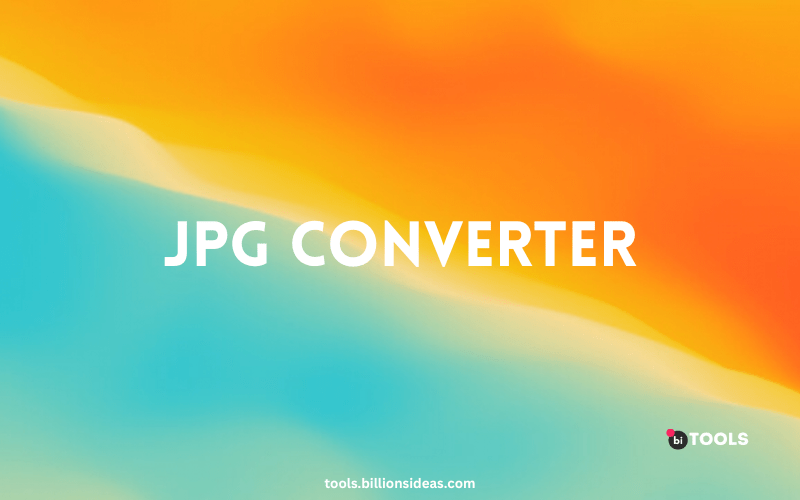JPG Converter
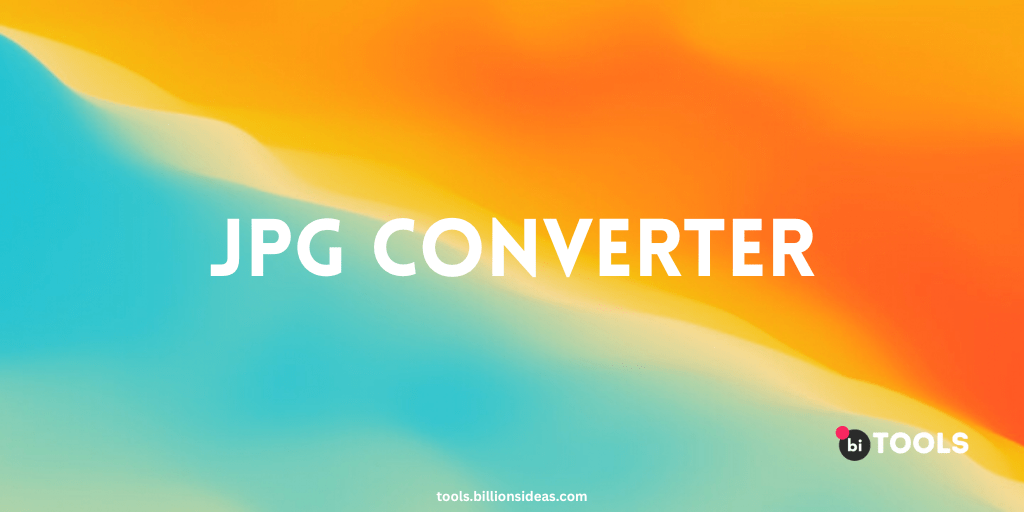
JPEG (Joint Photographic Experts Group) is a widely used image file format that has been around since the early 90s. Due to its high compression rate, it is a popular choice for digital photos, web graphics, and other visual content. However, there may be times when you need to convert a JPEG file to a different format, or vice versa. That’s where a JPG converter comes in handy. In this article, we’ll cover everything you need to know about JPG converters, from what they are and how they work to the best tools available and some tips for optimizing your images for the web.
Contents
What is a JPG Converter?
A JPG converter is a software application or online tool that allows you to convert image files from one format to another. Most converters support a wide range of formats, including JPEG, PNG, BMP, GIF, and TIFF, among others. They may also offer features like image resizing, batch processing, and color adjustments.
Why Use a JPG Converter?
There are several reasons why you might want to use a JPG converter, including:
- Compatibility: Some programs or devices may not support JPEG files or may require a different file format.
- File size: Converting a JPEG file to a different format can reduce its size and make it easier to share or upload online.
- Quality: Converting a low-quality JPEG file to a different format can improve its overall quality and clarity.
- Editing: Converting a JPEG file to a format that supports transparency or layers can make it easier to edit or manipulate in software like Photoshop.
How Does a JPG Converter Work?
JPG converters use algorithms to compress or decompress image data, depending on the selected output format. When you convert a JPEG file to a different format, the converter will typically re-encode the file using a different compression method, colour space, or resolution.
For example, if you convert a JPEG file to a PNG file, the converter may use lossless compression to maintain the image’s quality, while also supporting transparency. If you convert a JPEG file to a BMP file, the converter may use a different colour space to ensure compatibility with older systems.
Best JPG Converters
There are many JPG converters available, both free and paid. Here are some of the best ones:
- BI Tools: Billions Ideas Tools is a web-based converter that supports a wide range of formats, including audio and video files. It also offers some basic editing features, such as cropping and rotating.
- Adobe Photoshop: If you have access to Photoshop, it is a powerful tool for converting and optimizing images. It supports a wide range of formats and offers advanced editing features, such as layer masks and color correction.
- GIMP: GIMP is a free and open-source alternative to Photoshop that offers many of the same features, including support for multiple formats and batch processing.
- XnConvert: XnConvert is a free, cross-platform image converter that supports over 500 formats. It also offers batch processing and can apply filters and effects to your images.
- ImageConverter Plus: ImageConverter Plus is a paid software that offers a range of features, including batch processing, resizing, and color adjustments. It also has a user-friendly interface and supports over 260 formats.
Tips for Optimizing Your Images for the Web
When using a JPG converter to optimize your images for the web, there are a few things to keep in mind:
- Choose the right format: Depending on the type of image and how it will be used, you may want to choose a different file format. For example, PNG files are best for images with transparency, while JPEG files are best for photos and other complex images.
- Use compression wisely: While compression can help
- reduce file size, it can also result in loss of quality. Use compression carefully, and always preview the result before saving the file.
- Resize images: Large images can slow down your website, so it’s important to resize them to the appropriate dimensions. Most web pages display images at a maximum width of 1200 pixels, so try to keep your images within that range.
- Optimize for web: Many image editing tools, including Photoshop and GIMP, offer an option to “Save for Web” or “Export for Web.” This will optimize your images for web use, reducing file size and ensuring that they load quickly.
- Use alt tags: Alt tags are a brief description of an image that is displayed if the image cannot be loaded. They also help search engines understand the content of the image. Be sure to use descriptive alt tags that accurately describe the image.
Conclusion
A JPG converter can be a powerful tool for optimizing your images for the web. By choosing the right converter and using it wisely, you can reduce file size, improve quality, and ensure compatibility with a wide range of devices and software. Remember to always choose the appropriate file format, resize images, and optimize for the web. With these tips in mind, you’ll be able to create high-quality, optimized images that load quickly and look great.