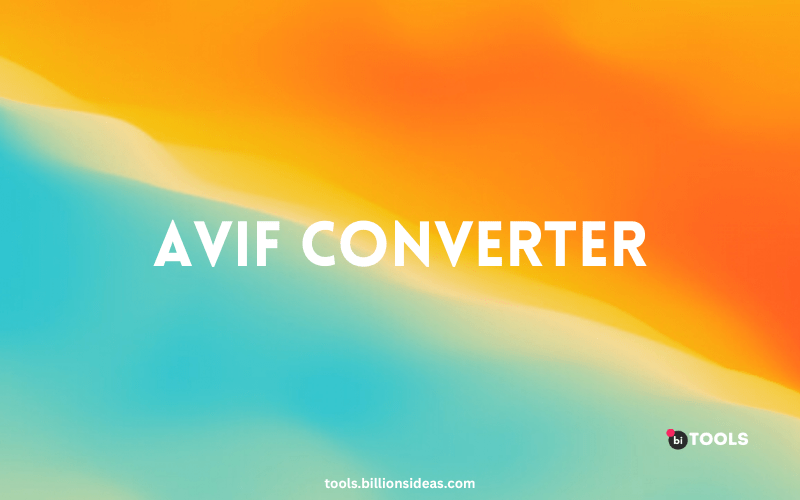AVIF Converter
JPG, PNG, JPEG, GIF, WEBP, ICO, SVG, HEIC, TIF, TIFF To AVIF Converter
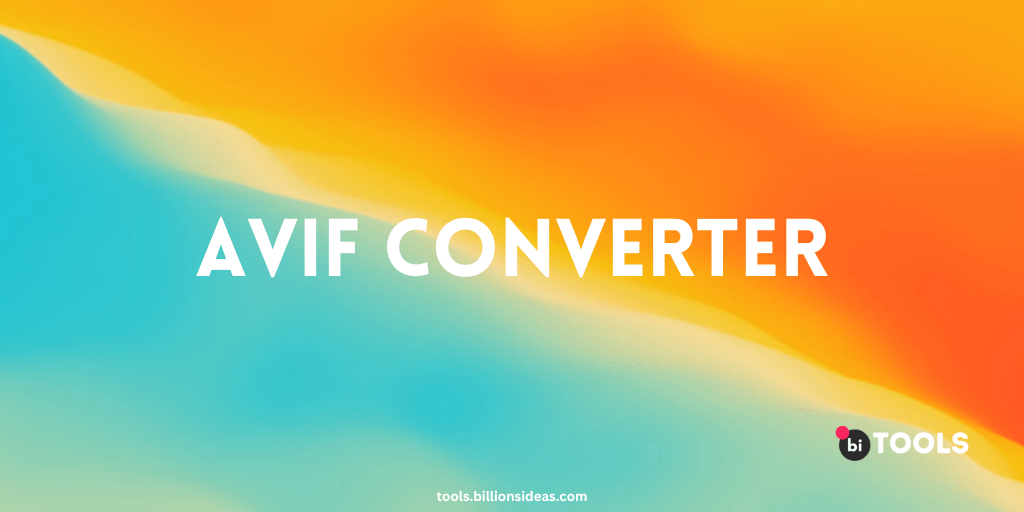
Contents
AVIF Converter: How to Convert Your Images to AVIF Format
AVIF is a relatively new image format that offers significant improvements over other popular formats like JPEG, PNG, and GIF. It uses advanced compression techniques to achieve smaller file sizes without sacrificing image quality. If you’re looking to convert your images to AVIF format, this article will guide you through the process using various methods and tools.
Method 1: Using AVIF Converter BI Tools
BI Tools is a popular online converter that supports various file formats, including AVIF. Here are the steps to follow:
- Go to the BI Tools website.
- Upload the image file you want to convert.
- Choose AVIF as the output format.
- Adjust the compression settings if necessary, such as the quality and resolution.
- Click on the “Start Conversion” button to start the conversion process.
Method 2: Using an AVIF Converter Tool
One of the easiest ways to convert your images to AVIF format is to use an AVIF converter tool. Here are the steps to follow:
- Download and install an AVIF converter tool on your computer. Some popular options include AVIF Tool, Squoosh, and Convertio.
- Open the converter tool and select the image file you want to convert.
- Choose AVIF as the output format.
- Adjust the compression settings if necessary, such as the quality and resolution.
- Click on the “Convert” or “Save” button to start the conversion process.
Method 3: Using Adobe Photoshop
If you have Adobe Photoshop installed on your computer, you can also use it to convert your images to AVIF format. Here are the steps to follow:
- Open Adobe Photoshop and go to the “File” menu.
- Select “Export” and then “Export As”.
- Choose AVIF as the output format.
- Adjust the compression settings if necessary, such as the quality and resolution.
- Click on the “Export” button to start the conversion process.
Why Use an AVIF Converter?
There are several reasons why you might want to use an AVIF converter to convert your images to AVIF format. First, AVIF offers significantly better compression than other popular formats like JPEG, PNG, and GIF, which means smaller file sizes and faster loading times. Second, AVIF supports advanced features like HDR and transparency, which are not supported by other formats. Third, AVIF is an open standard, which means it’s not controlled by a single company or organization and is free to use.
Conclusion
Converting your images to AVIF format can offer significant benefits in terms of file size, image quality, and compatibility with advanced features. Whether you choose to use an AVIF converter tool, Adobe Photoshop, or an online converter like Cloud Convert, there are many options available to meet your needs. By following the steps outlined in this article, you can convert your images to AVIF format quickly and easily.