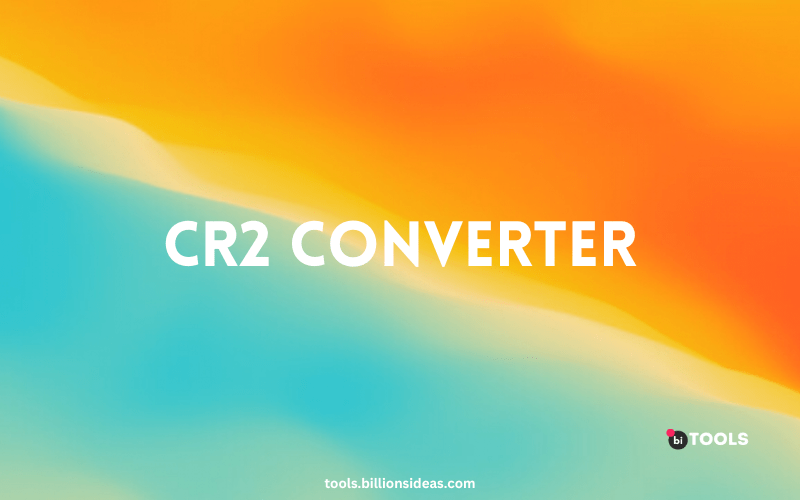CR2 Converter
PNG, JPG, JPEG, WEBP, ICO, BMP, AVIF, TIF, TIFF, GIF, BIN to CR2 Converter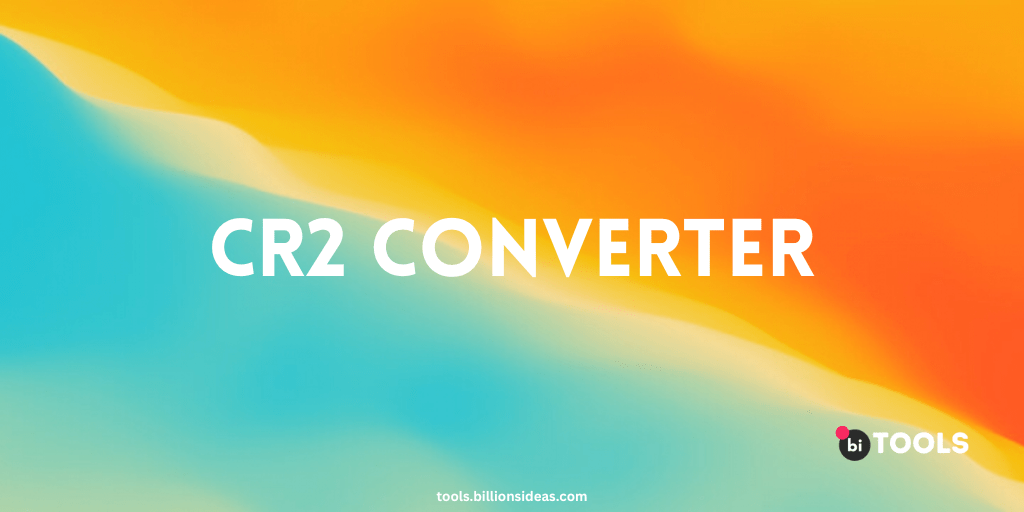
If you’re looking for a reliable and efficient way to convert CR2 files to more common image formats, you need a CR2 converter. At some point, every photographer using a Canon camera comes across CR2 files. These files are Canon’s version of RAW files, which offer the highest quality of images but require specialized software to view and edit.
In this article, we’ll discuss what a CR2 converter is, why you might need one, and how to choose the best CR2 converter for your needs.
Contents
What is a CR2 Converter?
A CR2 converter is software that allows you to convert CR2 files to other image formats, such as JPEG, TIFF, or PNG. These converters are essential for photographers who need to share their work with clients or post it on social media or their websites.
A CR2 file is a raw image file format used by Canon cameras. Raw image files are unprocessed data captured by the camera’s sensor. This means that the image is not compressed or processed in any way and contains all the information captured by the camera.
Why Use a CR2 Converter?
The primary reason for using a CR2 converter is to make it possible to share your images with others who may not have access to software that can open CR2 files. In addition, converting CR2 files to other formats allows you to save disk space and make it easier to manage your image library.
How Does a CR2 Converter Work?
A CR2 converter works by extracting the raw image data from a CR2 file and converting it to the desired output format. The software uses algorithms to interpolate the raw data into a viewable image, taking into account the color profile, white balance, and exposure settings used when the image was captured.
Benefits of Using a CR2 Converter
Using a CR2 converter has several benefits for photographers. First, it allows them to view and edit their raw images on any device or software that supports the output format, which is not possible with CR2 files. It also reduces the file size of the images, making them easier to store and share. Additionally, it allows photographers to convert multiple images at once, saving them time and effort.
When choosing a CR2 converter
There are several factors to consider:
- Compatibility: Make sure the converter you choose is compatible with your operating system, whether it’s Windows or Mac.
- Output Formats: Consider the output formats supported by the converter. Ensure that the formats you need are supported.
- Ease of Use: Look for a converter with an intuitive user interface that’s easy to use and understand.
- Speed: A good CR2 converter should be fast and efficient, allowing you to convert multiple files quickly.
- Features: Consider the additional features that come with the converter, such as batch conversion, image editing tools, or metadata editing.
How to use CR2 to JPG Converter
Method 1
- Download and install the CR2 to JPG Converter on your computer.
- Launch the software and click on the “Add CR2 Files” button.
- Select the CR2 files you want to convert and click on the “Open” button.
- Choose the output format you want to convert your CR2 files to.
- Click on the “Convert” button to start the conversion process.
Method 2
- Choose a CR2 converter: Open BI Tools CR2 Converter.
- Upload your PNG file: Use the converter’s upload feature to select the CR2 file you want to convert.
- Choose your output format: Select the output format you want to convert your CR2 file to.
- Configure the conversion settings: Some converters allow you to adjust settings like image quality, resolution, or colour space. Make any necessary adjustments.
- Convert the file: Start the conversion process and wait for the file to be converted.
- Download the output file: Once the conversion is complete, download the new file to your device.
Best free CR2 Converters online
Here are some of the best CR2 converters that meet the criteria we just discussed:
- BI Tools: BI Tools is a free and open-source image converter that supports CR2 files. It’s compatible with Windows, Mac, and Linux, and it offers a variety of output formats, including JPEG, PNG, and TIFF. XnConvert has a simple user interface and supports batch conversion.
- Adobe Lightroom: This is a professional-level photo editing software that includes a CR2 converter. It’s compatible with both Windows and Mac, and it supports a wide range of output formats. Lightroom is easy to use and offers powerful editing tools.
- FastStone Image Viewer: This is a free image viewer and converter that supports CR2 files. It’s compatible with Windows, and it offers a variety of output formats, including JPEG, PNG, and TIFF. FastStone is straightforward to use and has a batch conversion feature.
- ACDSee Photo Studio: This is another professional-level photo editing software that includes a CR2 converter. It’s compatible with both Windows and Mac, and it supports a wide range of output formats. ACDSee is user-friendly and has powerful editing tools.
Conclusion
If you’re a photographer using a Canon camera, you’ll need a CR2 converter at some point to convert your RAW files to more common image formats. When choosing a CR2 converter, consider factors such as compatibility, output formats, ease of use, speed, and features. By selecting the right Billions Ideas Tools for your needs, you can save time, disk space, and hassle while ensuring that your images look their best when shared with others.