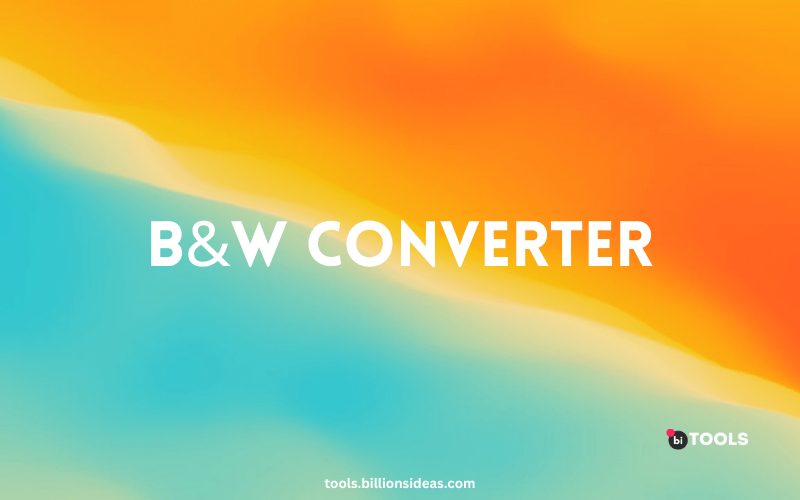Black & White Image Converter
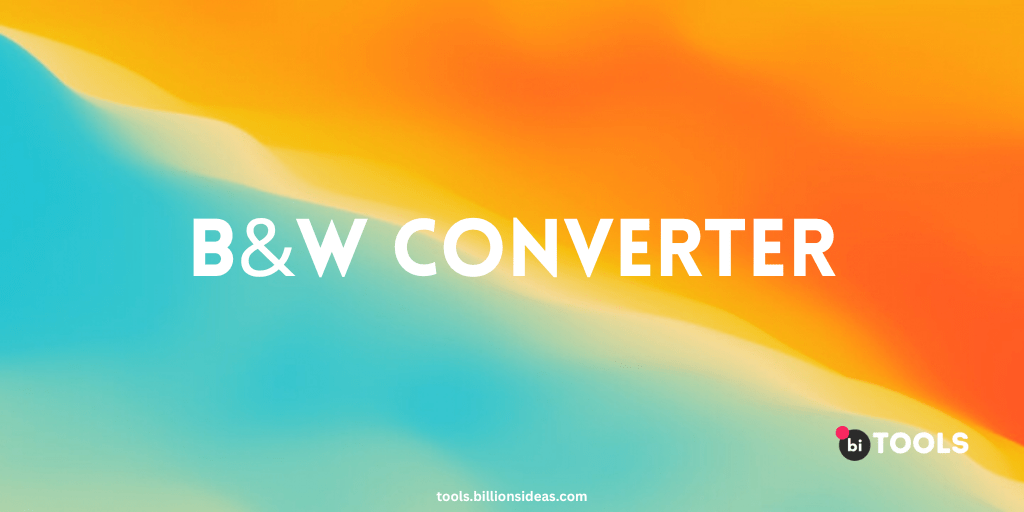
Have you ever looked at a black and white photograph and been captivated by its beauty and simplicity? Black and white images have a unique charm that color photos cannot replicate. They evoke emotions, moods, and feelings that color photography can sometimes fail to capture. If you want to give your photographs a timeless, classic feel, then converting them to black and white is the way to go. In this article, we will show you how to use a black and white image converter to turn your color photos into stunning black and white masterpieces.
Contents
What is Black & White Image Converter?
A black and white image converter is a tool that allows you to convert your color photos to black and white. There are many black and white image converters available online, both free and paid. These converters use algorithms and mathematical formulas to analyze the colors in your photo and convert them to shades of gray. Some converters also allow you to adjust the brightness, contrast, and other settings to fine-tune the final result.
Why Convert Your Photos to Black & White?
Black and white photos have a timeless appeal that can make your images stand out. They can be used to create a mood or convey a feeling that color photos cannot match. Black and white photography can also be used to highlight certain elements in a photo, such as textures or shapes, that might be lost in color. Additionally, black and white photos can be more forgiving of certain flaws, such as overexposure or color casts, which can be distracting in color photos.
How to Convert Your Photos to Black & White
Converting your photos to black and white is a simple process that can be done using a black and white image converter. Here are the steps to follow:
Step 1: Choose a Black & White Image Converter
There are many black and white image converters available online, both free and paid. Some of the popular ones include:
- Adobe Photoshop
- Lightroom
- GIMP
- Luminar AI
- Silver Efex Pro
Choose the one that suits your needs and budget.
Step 2: Import Your Photo
Once you have chosen a black and white image converter, import your photo into the software. You can do this by clicking on the “File” menu and selecting “Open” or dragging and dropping the photo into the software.
Step 3: Convert Your Photo to Black & White
Next, look for the option to convert your photo to black and white. This is usually found under the “Image” or “Adjustments” menu. Click on it and wait for the software to convert your photo.
Step 4: Fine-Tune the Settings
If your black and white photo needs some fine-tuning, look for the settings that allow you to adjust the brightness, contrast, and other parameters. Experiment with these settings until you get the desired result.
Step 5: Save Your Black & White Photo
Finally, save your black and white photo by clicking on the “File” menu and selecting “Save” or “Export.” Choose the file format and quality that you prefer.
Tips for Converting Your Photos to Black & White
Here are some tips to help you get the best results when converting your photos to black and white:
- Look for photos with strong contrast, as these tend to look better in black and white.
- Avoid using the default settings in your black and white image converter. Experiment with the settings to get the best result.
- Don’t be afraid to crop your photo or change its orientation to improve its composition.
- Use the “History” panel in your black and white image converter to undo any changes that you don’t like.
Benifits of Black and White Images
Black and white photography has been around for over a century, and for good reason. There is a unique aesthetic quality to black and white images that cannot be replicated in color photography. Black and white images are often used in fine art photography, where they are valued for their timeless quality and ability to evoke emotion. They are also commonly used in advertising and editorial photography, where they can create a sense of nostalgia or evoke a particular mood.
Online Black and White Image Converter Tools
- BI Tools : BI Tools is a specialized black and white image converter tool that is designed specifically for creating high-quality black and white images. It includes a range of presets and customization options to create the perfect black and white image.
- GIMP: GIMP is a free, open-source image editing tool that offers a range of features, including a black and white conversion tool. It allows you to adjust the brightness, contrast, and other parameters to create a customized black and white image.
- Adobe Photoshop: Adobe Photoshop is a well-known and versatile image editing tool that includes a black and white conversion feature. It allows you to adjust the brightness and contrast of the image and apply a range of black and white filters to achieve different effects.
- Luminar AI: Luminar AI is a powerful image editing tool that includes a black and white conversion feature. It uses artificial intelligence to analyze the image and create a customized black and white conversion that is tailored to the specific image.
Conclusion
Black and white images have a timeless quality that is hard to replicate in color photography. With the right black and white image converter tool, you can easily convert your color images into stunning black and white images that evoke emotion and create a sense of nostalgia. Whether you’re a professional photographer or a designer, a good black and white image converter tool is an essential part of your toolkit.