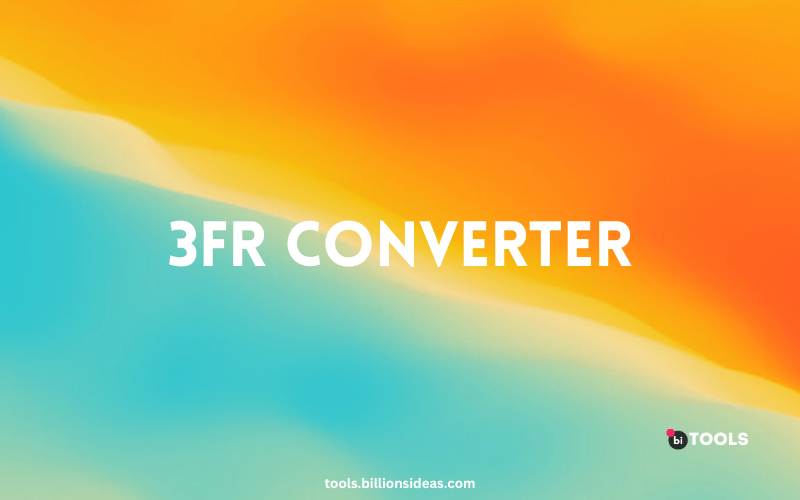3FR Converter
PNG, JPG, JPEG, WEBP, ICO, BMP, AVIF, TIF, TIFF, GIF, BIN to 3FRG Converter
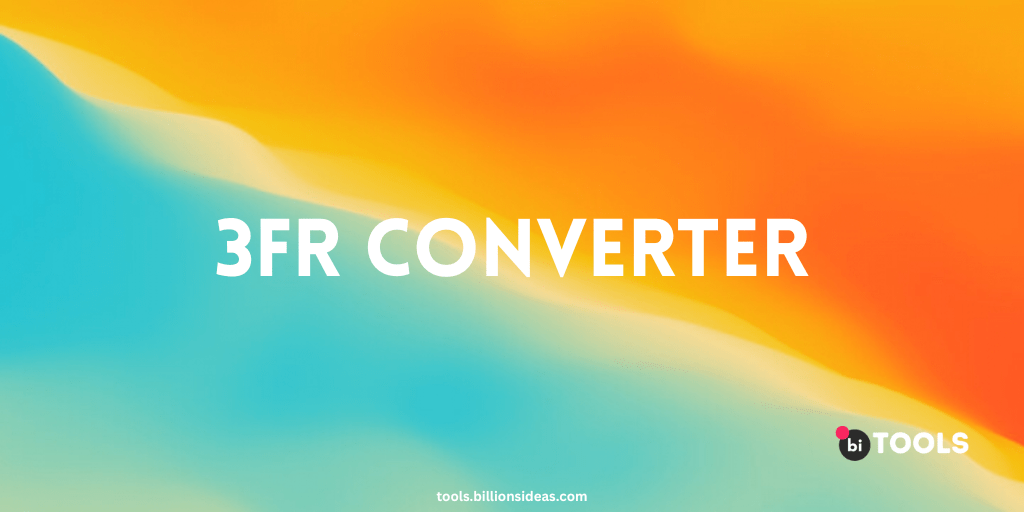
Contents
3FR Converter: How to Convert Your 3FR Files to Other Formats
If you own a Hasselblad digital camera, you may have come across the 3FR file format, which is used to store RAW images. While this format is great for post-processing and preserving image quality, it may not be widely supported by all software and devices. To overcome this limitation, you can use a 3FR converter to convert your files to more popular formats like JPEG, PNG, or TIFF. In this article, we’ll discuss how to convert your 3FR files using different methods and tools.
Method 1: Using Hasselblad’s Phocus Software
Hasselblad provides its own software called Phocus, which includes a RAW file converter. You can download this software for free from the Hasselblad website and use it to convert your 3FR files to other formats. Here are the steps to follow:
- Install Phocus on your computer and open it.
- Go to the “Import” tab and select the 3FR files you want to convert.
- Click on the “Output” tab and choose the output format (JPEG, PNG, or TIFF).
- Adjust the settings if necessary, such as the resolution, quality, and colour space.
- Click on the “Export” button to start the conversion process.
Method 2: Using Online Converters
If you don’t want to install any software on your computer, you can use online converters to convert your 3FR files. Here are some popular options:
- BI Tools: Billions Ideas Tools website allows you to convert 3FR files to various formats, including JPEG, PNG, and TIFF. You can upload your files, adjust the settings, and download the converted files to your computer.
- Convertio.co: This is another online converter that supports 3FR files. It allows you to convert your files to more than 300 formats, including popular image formats like JPEG, PNG, and TIFF. You can upload your files, choose the output format and quality, and download the converted files.
Method 3: Using Batch Image Converters
If you have a large number of 3FR files that you need to convert, you can use batch image converters like Adobe Photoshop or Adobe Lightroom. Here are the steps to follow in Adobe Photoshop:
- Open Adobe Photoshop and go to the “File” menu.
- Select “Automate” and then “Batch”.
- Choose the source folder where your 3FR files are located.
- Choose the output folder where you want to save the converted files.
- Choose the output format (JPEG, PNG, or TIFF) and adjust the settings if necessary.
- Click on the “OK” button to start the batch conversion process.
Why Use a 3FR Converter?
Converting your 3FR files to other formats can make them more accessible and usable across different software and devices. For example, if you want to share your photos on social media or send them to someone who doesn’t have a Hasselblad camera, it’s much easier to use a common file format like JPEG or PNG. A 3FR converter also allows you to adjust the image settings during the conversion process, which can help you achieve the desired look and feel for your photos.
Conclusion
Whether you choose to use Hasselblad’s Phocus software, online converters, or batch image converters like Adobe Photoshop, there are many options available to meet your needs. By following the steps outlined in this article, you can convert your 3FR files quickly and easily.