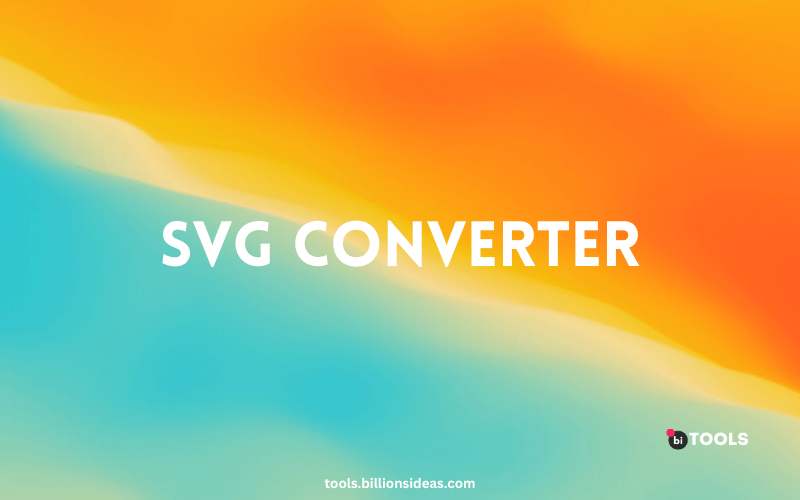SVG Converter
PNG, JPG, JPEG, WEBP, ICO, BMP, AVIF, TIF, TIFF, GIF, BIN to SVG Converter
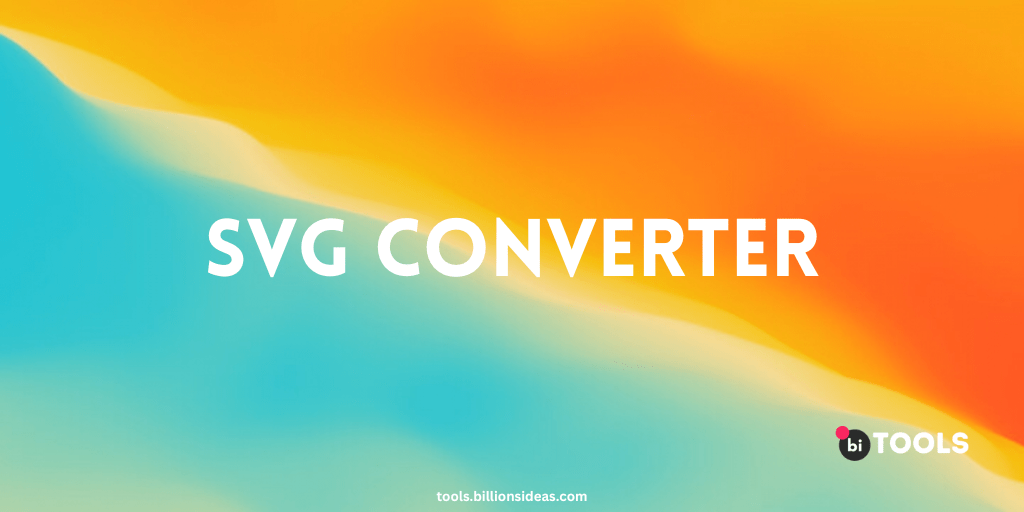
Scalable Vector Graphics (SVG) is a popular image format that’s widely used for creating graphics and icons on the web. SVGs offer numerous advantages over other image formats, including scalability and smaller file sizes. However, they may not be compatible with older software or browsers. In such cases, you may need to convert SVG files to other formats that offer better compatibility, editing capabilities, or compression.
In this article, we’ll explore the world of SVG converters and show you how to use them to convert SVG files to other formats. We’ll cover some of the best SVG converters available, as well as their key features, benefits, and drawbacks.
- BI Tools: Billions Ideas Tools is a free online converter that supports a range of file formats, including SVG. It allows you to convert files without installing any software and supports batch processing and basic image editing features like resizing and cropping.
- Adobe Illustrator: Adobe Illustrator is a professional vector graphics editor that supports a wide range of image formats, including SVG. It allows you to open, edit, and save SVG files in various formats, such as PDF, EPS, and AI. Illustrator also offers advanced features like artwork tracing, pattern creation, and 3D effects.
- Inkscape: Inkscape is a free, open-source vector graphics editor that’s similar to Illustrator in many ways. It supports a range of formats, including SVG, and offers features like layers, paths, and filters. Inkscape is available on Windows, Mac, and Linux.
- CorelDRAW: CorelDRAW is a professional vector graphics editor that’s popular among graphic designers and illustrators. It supports a range of formats, including SVG, and offers features like precision drawing tools, advanced text handling, and page layout. CorelDRAW is available on Windows.
- CloudConvert: CloudConvert is a powerful online converter that supports over 200 file formats, including SVG. It allows you to convert multiple files at once, adjust settings like image quality and resolution, and even merge or split files. CloudConvert is available on any device with an internet connection.
How to Use an SVG Converter
Using an SVG converter is a straightforward process. Here are the basic steps:
- Choose an SVG converter: Open BI Tools SVG Converter.
- Upload your SVG file: Use the converter’s upload feature to select the SVG file you want to convert.
- Choose your output format: Select the output format you want to convert your SVG file to.
- Configure the conversion settings: Some converters allow you to adjust settings like image quality, resolution, or colour space. Make any necessary adjustments.
- Convert the file: Start the conversion process and wait for the file to be converted.
- Download the output file: Once the conversion is complete, download the new file to your device.
Why Use an SVG Converter?
SVG files have become increasingly popular on the web, thanks to their scalability, resolution independence, and small file sizes. However, they may not be compatible with all software and browsers, which can make them difficult to work with at times. This is where an SVG converter comes in handy.
Here are some of the key reasons why you might want to use an SVG converter:
- Compatibility: SVG files may not be compatible with all software, browsers, and devices. By converting SVG files to more widely supported formats like PNG or JPEG, you can ensure that your graphics and icons are visible to a wider audience.
- Editing: While SVG files are great for creating graphics and icons, they may not be ideal for editing. Converting SVG files to formats like EPS or AI allows you to open them in professional vector graphics editors like Adobe Illustrator and make advanced edits like artwork tracing, colour adjustment, and 3D effects.
- Compression: SVG files are already optimized for the web, but converting them to formats like WEBP or JPEG 2000 can further reduce their file sizes and improve page loading times.
- Backup: Converting SVG files to other formats can also serve as a backup in case the original file becomes corrupted or lost.
- Conversion to Other Vector Formats: SVG Converter also allows you to convert SVG files to other vector formats like PDF, AI or EPS.
Whether you’re a professional designer, a developer, or a casual user, an SVG converter can help you get the most out of your graphics and icons. With the variety of free and paid SVG converters available, you can easily find one that suits your needs and preferences.
Conclusion
An SVG converter is a valuable tool for anyone working with vector graphics and icons, whether you’re a professional designer or a casual user. It allows you to convert SVG files to different formats and enjoy the benefits of improved compatibility, smaller file sizes, and advanced editing features. With the variety of free and paid SVG converters available, there’s no reason not to take advantage of this powerful tool.